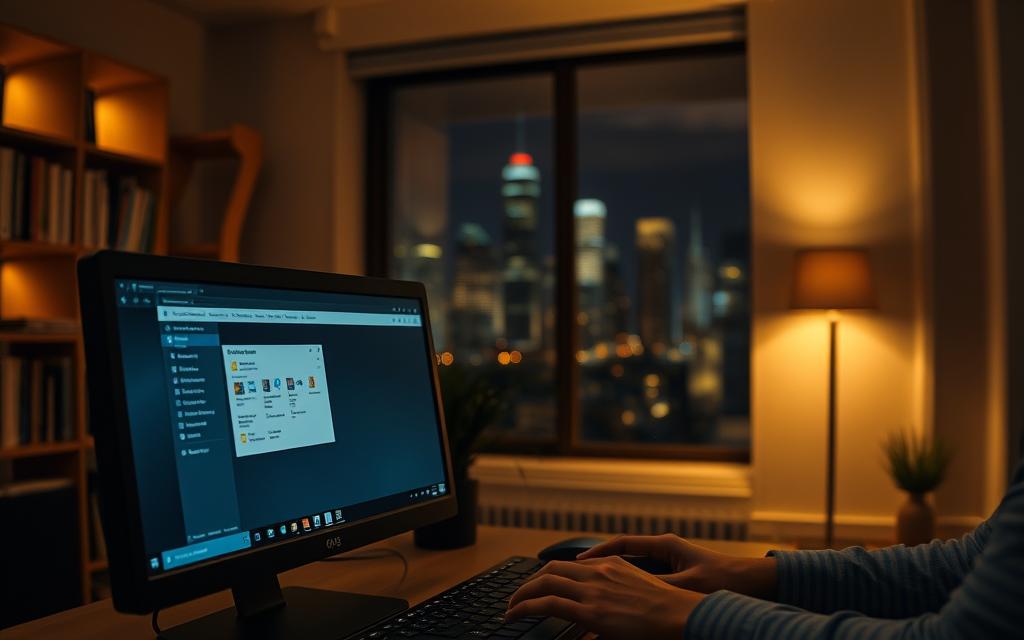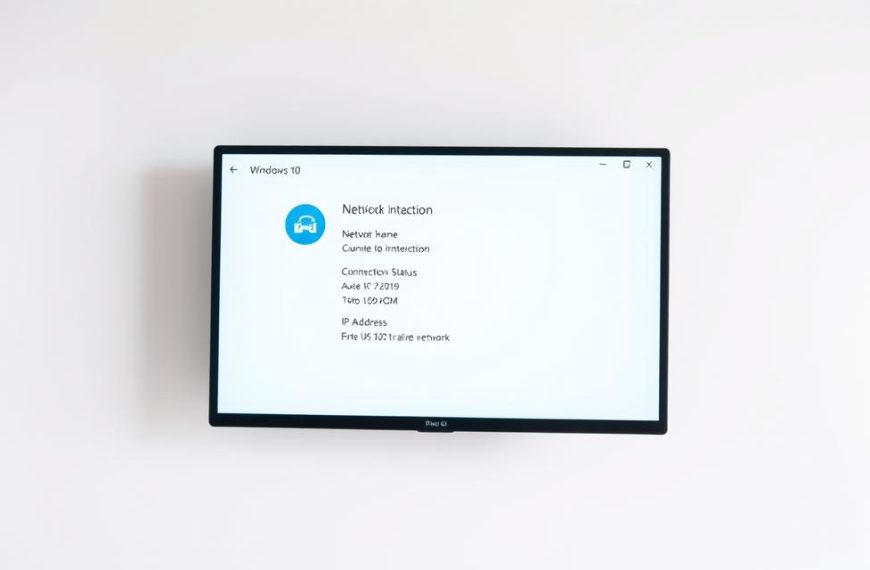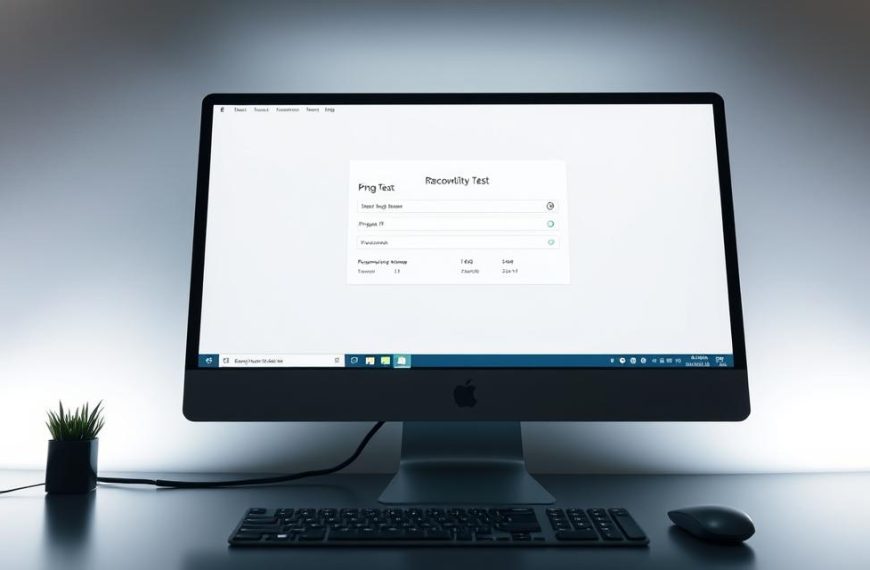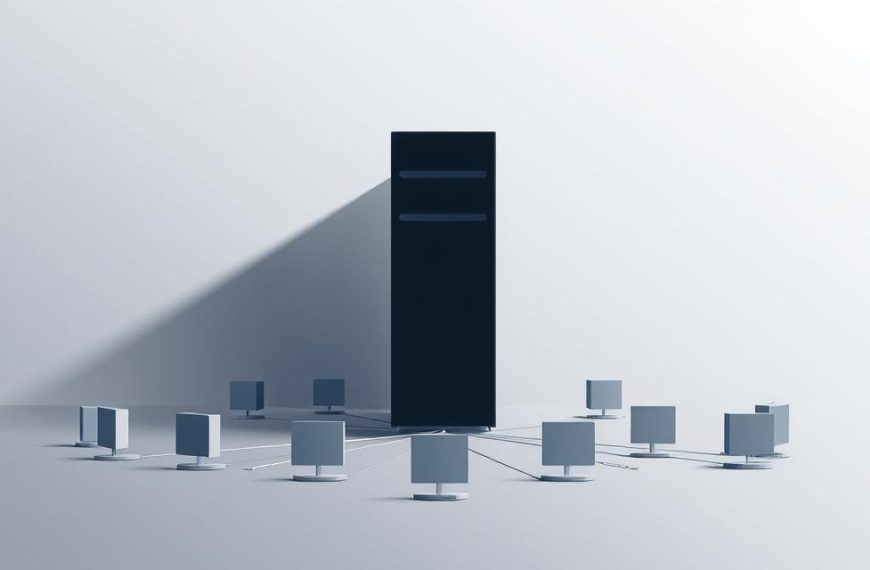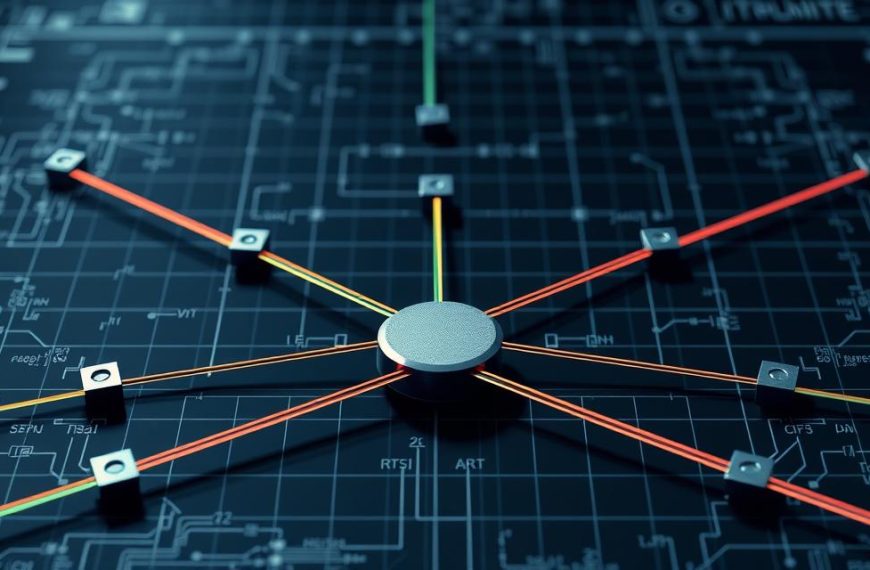Getting remote desktop access on your local network can be very useful. It helps you give tech support, get files, or manage apps from afar. This is great for work and personal life.
This detailed step by step guide will show you how to get network computer access easily. We’ll look at built-in tools and popular apps. This way, you can pick the best option for you.
Next, we’ll give you easy steps to make secure connections. You’ll see how to set up your devices right and fix common problems.
Prerequisites for Remote Access on a Local Network
Before you can connect to another computer on your network, you need to set up a few things first. Getting everything ready right makes sure your connections work well and avoids common problems.
Verify Network Connectivity and IP Addresses
All devices must be on the same network to talk to each other. Make sure each computer is connected to the same router or switch.
To find IP addresses, go to system settings. On Windows, use “ipconfig” in Command Prompt. For macOS or Linux, type “ifconfig” in Terminal.
Using static IP addresses helps avoid problems with changing dynamic addresses. Set fixed addresses through your router’s admin panel.
Set Up User Accounts with Appropriate Permissions
Create user accounts on each machine with strong passwords. This stops “network credentials” errors when trying to connect.
Admin accounts have full access rights. Standard user accounts have limited access for better security.
Make sure password-protected sharing is turned on for all systems. This is a key security step in any local network.
| Account Type | Recommended Use | Access Level | Security Consideration |
|---|---|---|---|
| Administrator | Full system control | Unrestricted | Use only when necessary |
| Standard User | Daily operations | Limited | Enhanced protection |
| Guest | Temporary access | Restricted | Minimal privileges |
Enable Network Discovery and Sharing Settings
Network Discovery lets computers see each other. Turn it on through Control Panel > Network and Sharing Center.
File and Printer Sharing must be on for access to resources. These settings control what’s shared and seen.
Adjust advanced sharing settings to fit your security needs. Private network profiles are less restrictive than public ones.
Try to see other computers in Network Explorer to check your settings. If you can see them, your setup is likely correct.
How to Access Another Computer on Same Network Using Built-in Tools
Modern operating systems have tools for remote access without extra software. These tools keep your system safe by using strong authentication.
Configuring Windows Remote Desktop for Access
Windows Remote Desktop lets you control another computer on your network. It’s great for tasks that need full desktop access.
Step 1: Enable Remote Desktop on the Host Computer
Start by going to System Properties in the Control Panel. Or right-click “This PC” and choose Properties. Then, go to Remote Desktop and turn it on. For better security, choose network level authentication.
It’s important to set up Windows Firewall for a RDP connection. The system might create the needed rules automatically. But, make sure Remote Desktop exceptions are in both private and domain network profiles.
On your client machine, open Remote Desktop Connection. Type the host computer’s IP address or name. Before connecting, click “Show Options” to set display and local resources.
For more advanced settings, like remote desktop allow outside access, check Microsoft’s guide. Save your settings for easier access later.
Using SSH for Secure Access on Linux and macOS
Secure Shell (SSH) offers encrypted communication on networks. It’s great for command-line tasks and secure file transfers.
Step 1: Install and Start SSH Service on the Host
On Linux, install OpenSSH server with your package manager. For Ubuntu and Debian, use sudo apt install openssh-server. On macOS, enable Remote Login in System Preferences under Sharing.
Check if SSH is running with: sudo systemctl status ssh. It should start automatically when you boot up, making SSH access always available.
Step 2: Initiate Connection from a Client Machine
Open a terminal on your local machine. Type: ssh username@host_ip_address. Replace “username” and “host_ip_address” with the correct details.
First time, you’ll get a security question. Accept the host’s fingerprint to trust it. After that, connections will be automatic.
Tips for Troubleshooting Connection Problems
Start with basic network tests when you have troubleshoot network access issues. Use ping commands to check network layer communication.
Common problems include:
- Firewall blocks on either the host or client machine
- Incorrect user permissions or authentication credentials
- Network configuration issues such as subnet mismatches
- Service not running on the host computer
For Windows Remote Desktop, make sure the host computer isn’t sleeping. SSH issues might be due to the service not listening on port 22 or your custom port.
Authentication failures often come from permission issues. On Linux, ensure the user has the right shell access. Also, make sure password authentication is enabled if not using keys.
Leveraging Third-Party Applications for Cross-Platform Access
Third-party apps often give you more flexibility and work across different platforms. They make connecting easier with simple interfaces and lots of features.
Installing and Using TeamViewer for Remote Control
TeamViewer is a top pick for remote access on various systems. It’s easy to set up, making it great for both tech-savvy and not-so-tech-savvy users.
Step 1: Download and Configure TeamViewer on Both Computers
Start by getting TeamViewer from its official site. Put it on both computers, picking the right version for you.
When installing, go for “Personal/Non-commercial use” if it’s for you. The app will give each device a unique partner ID when you start it.
Step 2: Establish a Session with Partner ID and Password
On the controlling computer, type in the partner ID from the host machine’s TeamViewer window. You’ll also need the temporary password from the host.
After logging in, you’ll connect securely. TeamViewer lets you control remotely, transfer files, and even use VPN.
Setting Up AnyDesk for Quick and Reliable Connections
AnyDesk is a fast, light app that works well on older computers too.
Step 1: Install AnyDesk and Customise Security Settings
Get AnyDesk from its site. The portable version doesn’t need installing. For always-on access, use the full version to set a permanent password.
Go to settings to tweak security. Turn on two-factor authentication and set access rights as needed.
Step 2: Connect via Address and Manage Remote Sessions
The nine-digit AnyDesk address is your link. Use it on the remote device to start a connection.
AnyDesk has great tools for managing sessions. You can switch between full screen and windowed modes, adjust quality, and use the file transfer system.
Comparing Features: TeamViewer vs AnyDesk vs Chrome Remote Desktop
| Feature | TeamViewer | AnyDesk | Chrome Remote Desktop |
|---|---|---|---|
| Cross-platform support | Windows, macOS, Linux, Mobile | Windows, macOS, Linux, Mobile | Windows, macOS, Linux, Chrome OS |
| Maximum resolution | 4K supported | 4K supported | 1080p maximum |
| File transfer | Built-in feature | Built-in feature | Not available |
| Cost for commercial use | Subscription required | One-time purchase option | Completely free |
| Unattended access | Full support | Full support | Basic support |
Each tool has its own strengths. TeamViewer has the most features, AnyDesk is fast, and Chrome Remote Desktop is free for Chrome users.
Security Considerations and Best Practises
Remote access is very convenient but also brings security risks. It’s important to protect your network well. This way, you can stay safe while keeping things accessible.
Ensuring Secure Connections with Encryption
Encryption is key to secure remote access. It makes data unreadable to anyone who shouldn’t see it.
Tools like Chrome Remote Desktop use strong encryption. SSH also keeps communications safe between devices.
Make sure your chosen tool uses the latest encryption. AES-256 encryption is very secure and protects your data well.
Managing Access Permissions and User Authentication
Good access control is vital for network security best practises. Give users only what they need.
Strong passwords and two-factor authentication are important. Here’s what to do:
- Use passwords with letters, numbers, and symbols
- Turn on two-factor authentication
- Check and update user access regularly
- Use different accounts for admin tasks
These steps help keep your network safe and flexible.
Regular Updates and Monitoring for Suspicious Activity
Security is an ongoing task, not just a setup. Always update your remote access software.
Check activity logs and watch for unusual connections. Look out for strange login attempts or unknown locations.
Have a plan for security issues. Quick action can stop big problems.
Security is a journey, not a goal. Keep checking and updating your secure remote access and network security best practises.
Conclusion
This summary shows two ways to connect to another computer on the same network. Windows Remote Desktop and SSH are built-in tools for those who like to get into the system settings. On the other hand, TeamViewer and AnyDesk are easy-to-use apps that work across different platforms.
Choosing the right method depends on your technical skills and what you need. Always focus on security by using encryption and controlling who can access your computer. Both ways can give you a stable connection if set up right.
This conclusion helps you pick the best option for your needs. With this information, you can set up secure and efficient remote access with confidence.